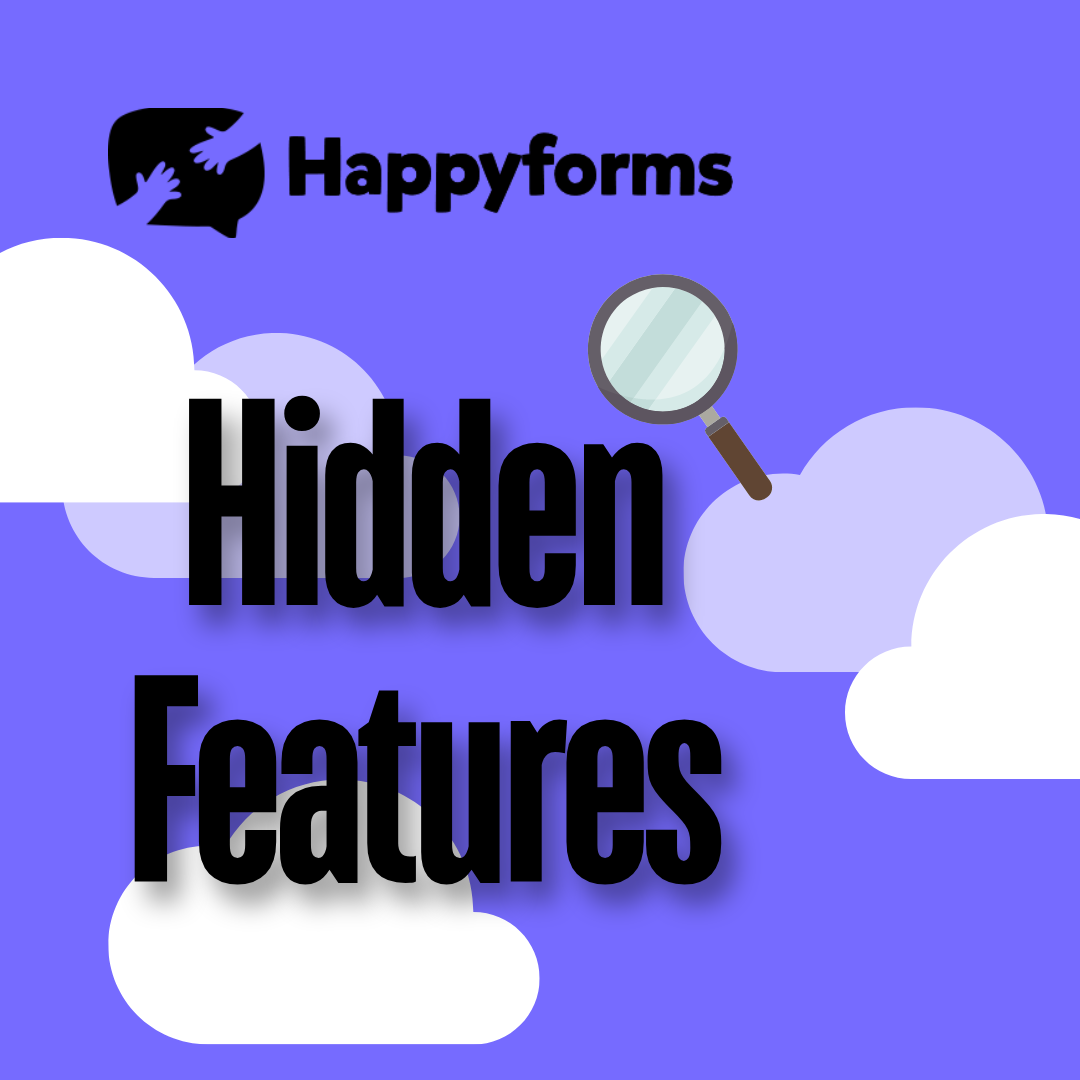Happyforms is a popular form builder for WordPress among website owners since it is highly adaptable and simple to use. Maybe you are already familiar with the essential features of Happyforms. However, some of its advanced aspects tend to be overlooked. We’ll reveal five Happyforms hidden features in this post that will greatly enhance your form-building experience. These overlooked features can help you discover new opportunities and optimize your forms like never before, regardless of how experienced you are with the platform.
Table of Contents
- Reviewing Submissions
- Showing or Hiding Field Labels
- Including Submitter’s IP address
- Including Referral Links
- Including Submission Date and Time
Requiring a Submitter to Review Submissions
Happyforms has a feature that’s a little-known but very helpful: it allows you to let submitters check their work before sending it. This is particularly helpful for more complicated forms like job applications or in-depth surveys where accuracy is crucial.
How it Works
Happyforms enables you to preview the submitter’s input so they can review it again and make any necessary changes before submitting it. This lowers errors and improves the quality of the information you gather.
How to Apply it Step by Step
Head to the setup tab then check the “Require submitters to review a submission”


On the form, this is what it looks like once you click the submit button
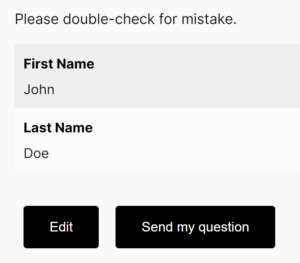
Why You’ll Love It
- Improves submission accuracy
- Lessens the requirement for correctional follow-up emails
- Improves the user experience overall by incorporating a professional touch
Showing or Hiding Form Field Labels
You know that in Happyforms, you have the option to reveal or hide field labels. Thanks to this functionality, you now have more control over the form’s appearance and feel. For a cleaner appearance, you might wish to hide labels, depending on your design choices or the form’s context especially if placeholders already indicate what should be typed.
How it Works
Field labels’ visibility can be toggled in the form editor under the options for each form field. You may achieve the ideal balance between a minimalist look and clear functionality with this choice.
How to Apply it Step by Step
Click on a form field of your liking and you will be able to see this at the top part. The buttons are at the right side, here is an example of what it looks like:
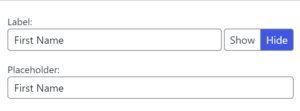
Label Hidden
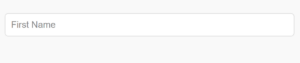
Label shown

Why You’ll Love It
- Gives you further control over the look of the form.
- Makes it possible to create minimalist, cleaner designs.
- Ideal for situations where placeholder text causes labels to become redundant.
Including Submitter’s IP Address
For many website owners, security and accountability are top priorities. This feature makes it easier for you to keep an eye on submissions. Happyforms gives you the option to record each submitter’s IP address, which helps identify spam and confirm submissions.
How it Works
When enabled, the IP address of the submitter is automatically included to the submission details, providing you with important information about where each form item originated.
How to Apply it Step by Step
Head to the email tab then check the “Include submitter’s IP address”


On your submission dashboard, you will be able to see the IP address details at the right side:
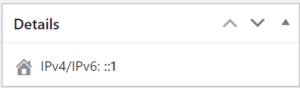
Why You’ll Love It
- Assists in identifying any spam or fake entries
- Gives more information for security audits
- Beneficial for research or geo-targeted analytics
Including Referral Link
Have you ever wondered who is submitting your forms? You can track referral links with Happyforms, which will provide you with useful information about how well your forms are doing from various traffic sources. Anyone managing marketing campaigns or monitoring user activity needs this tool.
How it Works
The URL of the page where the form was submitted can be captured by Happyforms. This is especially helpful for forms that are embedded on several websites or platforms. You may quickly determine which landing sites or sources are generating the most submissions with the use of this information.
How to Apply it Step by Step
Head to the email tab then check the “Include referral link”


At your submission dashboard, you will be able to see the referral link at the top:

Why You’ll Love It
- Aids in monitoring the performance of various traffic sources.
- Offers insights into the actions of users.
- Perfect for landing page optimization and marketing campaigns.
Including Submission Date and Time
The capability of Happyforms to automatically incorporate the time and date of each submission is another undiscovered feature. For forms that need to monitor time accurately, such as appointment schedules, event registrations, or job applications, this is quite helpful.
How it Works
The form automatically captures the exact date and time when the submission was made. The submission details then contain this information, making it simple for you to keep track of when each form was completed.
How to Apply it Step by Step
Head to the email tab then check the “Include submission date and time”


On your submission dashboard, you will be able to see the date and time at the right side:
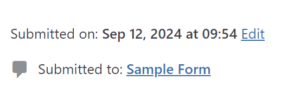
Why You’ll Love It
- Gives precise submission records for forms that must be submitted on time.
- Useful for tracking trends over time, like the highest submission hours.
- Keeps records in order so they can be reported on and analyzed.
Conclusion
Happyforms is renowned for its simplicity, but these uncommon capabilities offer strong features that may elevate your forms to new heights. These are worth looking at if you want to increase security, obtain more insight into form submissions, or improve data accuracy. By including these overlooked features, you’ll improve the functionality of your forms and give users a more effective and enjoyable experience. See how they can improve your form-building skills by giving them a try today!