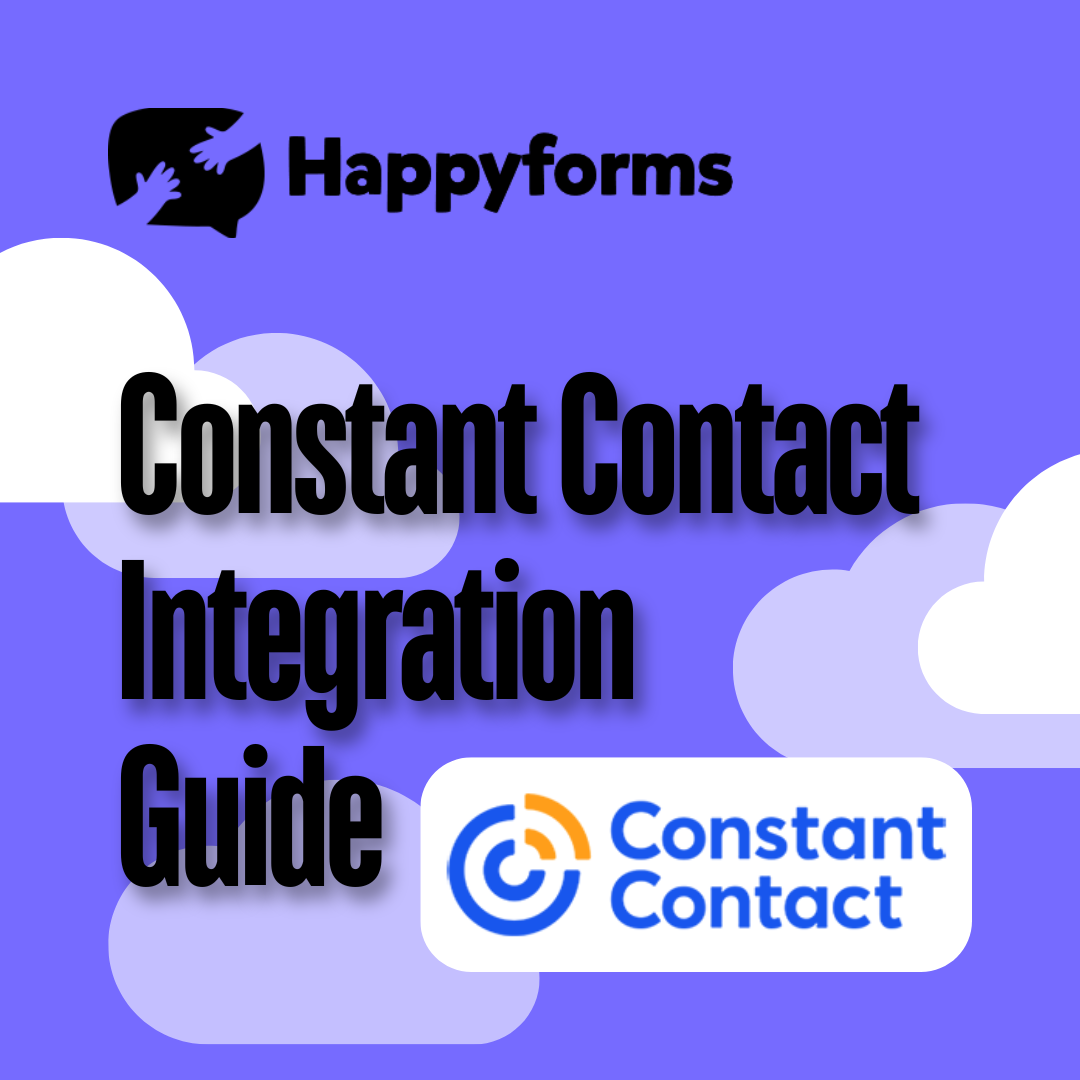You can simplify email marketing and communication by integrating Constant Contact with Happyforms. This easy-to-follow tutorial guides you through the setup procedure step-by-step. This integration makes planning and interacting with your audience simple, whether gathering leads for a newsletter or handling RSVPs for events.
Table of Contents
- Installing Happyforms
- Creating a Constant Contact Account
- Integrating Constant Contact to Happyforms
- Testing Out Your Form
Installing Happyforms
Before adding Constant Contact, make sure Happyforms is set up and active on your WordPress website.
Step 1: Log in to your WordPress dashboard
Step 2: Choose Add new Plugin > Upload Plugin. After choosing Happyforms Pro, click Install.
Step 3: Make sure to activate your plugin.
Step 4: You can use the Happyforms template by following this guide if you don’t want to start from scratch when creating a new form.
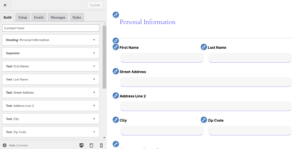
Creating a Constant Contact Account
Follow these steps if you don’t already have a Constant Contact account:
Step 1: Visit the Constant Contact website.
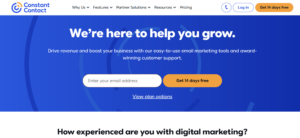
Step 2: Fill up the details to create your new account.
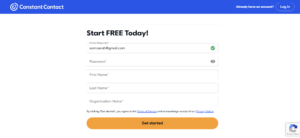
Step 3: Choose your plan and confirm your Email.
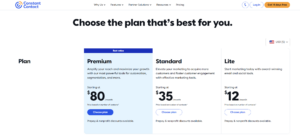
Step 4: Create a new campaign.
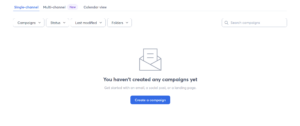
Step 5: Create your developer account to get your API Credentials. Follow these guides to create an account.
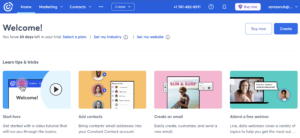
Step 6: Take note of your API credentials and familiarize yourself with the dashboard.
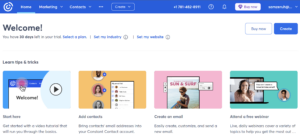
Integrating Constant Contact to Happyforms
Now that Happyforms and Constant Contact are both set up, it’s time to connect them. Use these procedures to merge the two:
Step 1: Acquire your API key and secret.
Step 2: Return to the WordPress dashboard and select Forms > Integrations. Find Constant Contact, insert your API key and secret, customize the redirect URL, and click “Save Changes.”
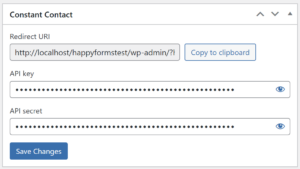
Step 3: Go to Emails > Connect with Constant Contact in the Happyforms Contact Form. Additionally, you can indicate whether the user will be subscribed. Do not forget to click “Update”.
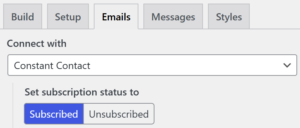
Testing Out Your Form
After the integration is complete, test the form to ensure everything works as it should.
Step 1: On your test page, insert the form.
Step 2: Complete the form and submit it.
Step 3: Check your Constant Contact Dashboard to make sure the data was received and processed.
Step 4: To troubleshoot any issues, check your Constant Contact campaign setup or Happyforms settings.
Conclusion
By integrating Constant Contact with Happyforms, you can collect data through your forms and optimize your email marketing strategy. See our earlier blog post on Integrating Make to Happyforms for additional information. Additionally, to stay up to date with the newest features and advancements, don’t miss our blog post on Must-Know Features in WordPress Updates 2024.