If you’ve arrived on this page with a yes to the question in the blog post title, you’re in the right place! In this article, we’ll explore why this issue occurs and provide you with a helpful guide on how to resolve it.
We’ve all been there. You’ve just set up your forms, and everything seems perfect: the design, the fields, and every detail. You eagerly test it out, but as time passes — 5, 10, 30 minutes — you start to notice a problem. No emails have arrived in your inbox. The frustration sets in, and you’re left questioning whether those emails will ever appear or if you should start from scratch. It’s like hitting a reset button.
But no need to stress anymore! In this guide, we’ll guide you through the easiest way to tackle this issue. We’ll dive into a high-level discussion specifically designed for those running a WordPress website with a contact form.
Your form emails aren’t showing up in your inbox. What’s the very first thing you should do?
When you suspect your form isn’t delivering emails to your inbox, the first step is to pinpoint where the issue might be originating. Is it with the form itself, the delivery process, or perhaps your email address? There can be various reasons for this hiccup. What’s clear is that we need to identify the root cause and make the necessary adjustments. Here are some friendly pointers that can be quite handy in helping you quickly pinpoint the cause of the issue:
Check if your WordPress installation can still send emails
Start by verifying if your WordPress installation is still capable of sending emails. When you notice emails aren’t reaching your inbox, the initial step is to confirm that your WordPress can still send emails. Here’s how to do it.
- Sign out to your WordPress dashboard.
- Hit the Lost your password? link.
- Enter the username or email address on the field.
- Finally, click the Get New Password.
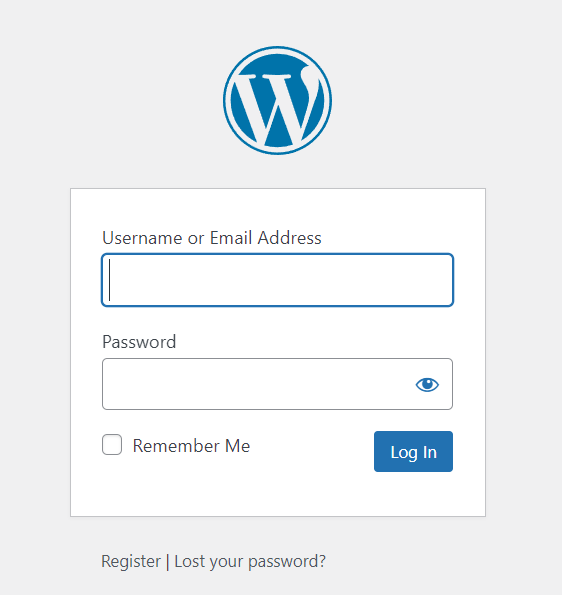
Now, check your email inbox. If you received the password reset email—your WordPress can still send emails. If not, we probably found the culprit. Your WordPress installation can’t send emails!
Another option is to use an email testing tool, similar to one of the features in Happyforms. Simply enter the email address and click Send Test Email! This way, you can easily check for any issues with your email delivery.
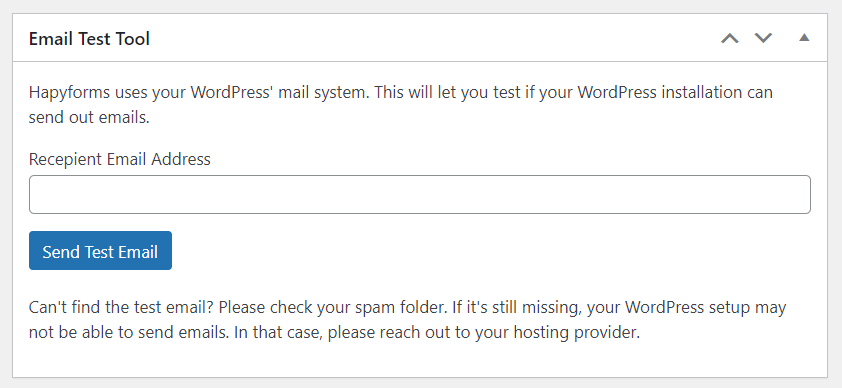
Check for any errors in form submissions
Sometimes, there are no form submissions created to be sent to your email inbox. This suggests that there could be an error occurring during the submission process from the form, resulting in no submissions being generated. To address this, it’s important to first determine whether there are any errors during form submissions. If errors exist, they might be impacting the email notification creation process. Here’s how you can check for errors in form submissions.
Check for any server-side error. Here’s a simple guide to check if your form has a server-side related errors:
- Install and activate the WP Debugging plugin.
- Visit your contact form page and submit a form.
- Now, navigate to your wp-admin dashboard.
- Expand the Debug Quick Look option.
- Lastly, click on View File.
If you find recent errors related to your form or the plugin you’re using for your form, it’s worth examining them. These errors could be connected to why your contact form successfully sending form submission.
Check for any client-side error. To check any any client-side error, here’s a quick simple step:
- Visit your contact form using your Google Chrome browser.
- Open Google Chrome dev tools.
- Go to the Console tab.
- Fill up your form and send it.
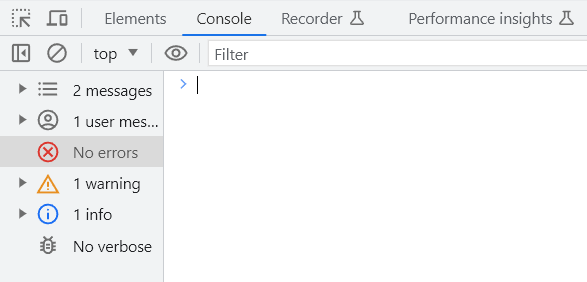
Search for any red text inside the Console tab. That could mean a warning or errors related to why your forms won’t successfully generate a form submission.
Send a test email to your email address
It’s a straightforward and swift check. Simply send a test email to the same email address you’ve set up for your form notifications. Be sure to add a subject and a brief message to prevent it from ending up in your spam folder. If you don’t receive it promptly, the issue likely lies with your email address.
Take a second look in your spam folder
This step is simple but very important, so don’t overlook it. Occasionally, your form submissions might end up in your spam folder instead of your primary inbox.
Inspect your email notification setup for the form
You might have already done this at the beginning, but it’s worth to double-check. Ensure that you’ve entered the correct email address for your form, ticked the necessary checkboxes, and reviewed other settings that could be causing issues with your form’s email notifications.
A quick check involves verifying if your email address is entered correctly—look closely at every letter, hyphen, or dot.
Also, try to experiment with using different email addresses in your form notification settings. Then, send test emails. Sometimes, this can resolve the issue, especially if there are server-related errors tied to a specific email address you’ve been using.
Conclusion
In this article, we’ve outlined a series of steps to take when your email notifications don’t appear in your inbox. While there are various solutions available, the crucial step is identifying the root cause to apply the most effective fix. This involves examining errors in form submission generation and ensuring uninterrupted email delivery to your inbox. Each step should be performed carefully. By following these guidelines, you can address common email notification problems in WordPress forms and implement the right solution. These issues are widespread, and the solutions are often similar, regardless of the form plugin you’re using. The key is knowing what to fix when encountering such problems.