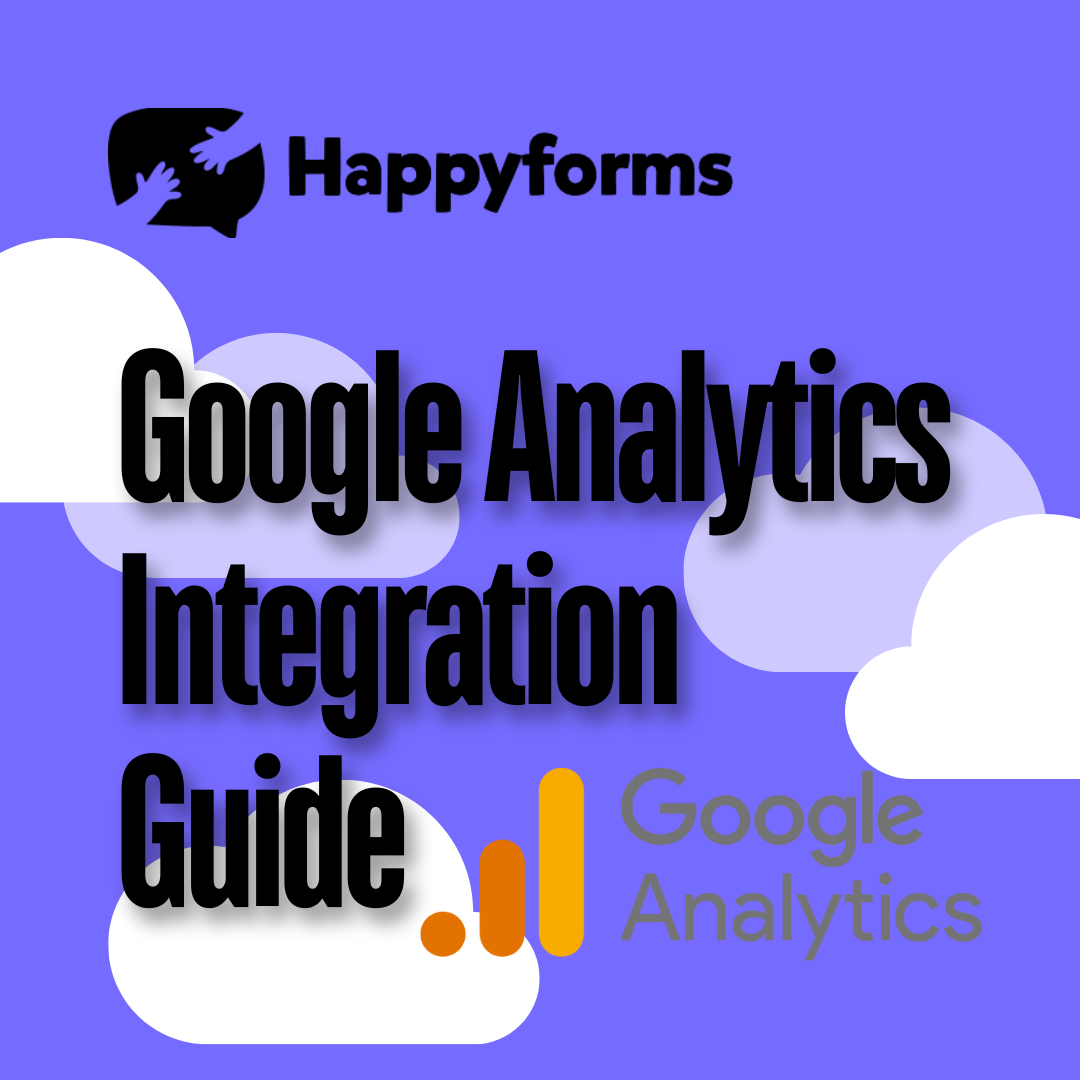Google Analytics integration with Happyforms is an effective method for learning more about how users engage with your forms. By integrating Google Analytics, you can track submissions, examine sales, and enhance the functionality of your website. This extensive guide will take you step-by-step through the process of integrating Happyforms with Google Analytics so you can begin making data-driven decisions.
Table of Contents
- Why integrate Google Analytics with Happyforms?
- Step-by-Step Guide to Integration
- Bonus Tips for Optimizing Form Tracking
Why Integrate Google Analytics with Happyforms?
There are several important advantages to integrating Happyforms with Google Analytics:
- Track Form Submissions: Track the number of people filling out your forms.
- Monitor User Interactions: Recognize where users stop or encounter problems.
- Analyze Conversion Rates: Keep track of how your forms affect sales or lead generation.
- Improve User Experience: Optimize your forms with data to increase user engagement.
Step-by-Step Guide to Integration
Create Your Google Analytics Account
Before you can integrate Google Analytics with Happyforms, you must first create a Google Analytics account to monitor user activity on your website.
Step 1: Sign Up for Google Analytics
- Go to Google Analytics.
- Log in with your Google account or create one.
- Click on Start Measuring to begin the account creation process.
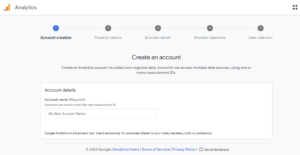
Step 2: Set Up your property
- Enter your account name.
- Create a new property by adding your website’s details, such as URL and time zone.
- Choose your Business Objectives.
- Choose Web as the data collection platform.
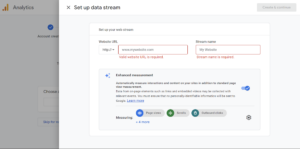
Step 3: Get your Tracking ID
- You will obtain a Tracking ID (Global Site Tag) after the property is configured.
- Copy the code, as you will need it to integrate Google Analytics into Happyforms.
Integrate Google Analytics with Happyforms
You can now use Happyforms to track form submissions and interactions after configuring Google Analytics.
Step 1: Install and Activate Happyforms
- From your WordPress dashboard, navigate to Plugins > Add New, if you bought the Happyforms Pro, navigate to Plugins > Add New > Upload Plugin.
- Install and activate the plugin.
Step 2: Create or edit a Form
- Go to Happyforms > Add New or select an existing form to edit.
- Make changes to an existing form or edit your form fields using the drag-and-drop builder.
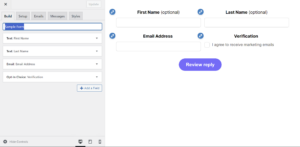
Step 3: Enable Google Analytics
- Head to your WordPress Dashboard > Forms > Integrations.
- Find Google Analytics then input the correct Tracking ID, and hit save changes.
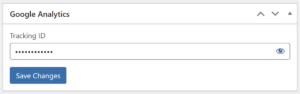
Step 4: Test the Integration
- Once the form has been saved, go to your website and submit it once more.
- To verify that the form submission is being tracked, navigate to Real-Time > Events in your Google Analytics dashboard.
After completing these two steps, you will have successfully linked Happyforms with Google Analytics, enabling you to monitor user interactions and form performance on your website.
Bonus Tips for Optimizing Form Tracking
- Set Up Goals in Google Analytics: Set up objectives based on form submission events to monitor form conversions.
- Enable Demographic Data: Utilize Google Analytics to collect demographic and interest information from form submission users.
- Monitor Form Abandonment: You may enhance the user experience by using event tracking to find the points at which users struggle when completing forms.
Conclusion
Anyone who wants to increase the effectiveness of their forms must integrate Happyforms with Google Analytics. You may improve the performance of your website by monitoring form submissions, comprehending user interactions, and optimizing for conversions. Set up the integration by following the instructions in this guide, then begin using data to enhance your forms and expand your company! If you are looking for a guide to auditing your site, check out this article.