Are you experiencing errors while setting up reCAPTCHA on your WordPress website? Don’t worry, we’re here to help! In this article, we’ve compiled a list of possible issues that can arise when setting up reCAPTCHA on a WordPress website and provided solutions to help with fix these errors.
Setting up reCAPTCHA
Let’s begin by setting up reCAPTCHA on your WordPress website! We’ll give you easy-to-follow instructions so that you can complete all the necessary steps accurately.
How to get reCAPTCHA site key?
- Head to https://www.google.com/recaptcha/admin/create to register a new site.
- Sign in to your Google Account if you’re not logged in.
- Once logged in, start filling up the fields that are required to register a new site.
- Label – used to identify the name of the website and for future reference.
- reCAPTCHA Type – The two most common versions of reCAPTCHA used on WordPress websites are v2 and v3. Under the v2 type presents a checkbox challenge that requires the user to check “I’m not a robot,” while v3 is an invisible reCAPTCHA that doesn’t require any challenge.
- Domains – type the domain of your website without the leading https:// and hit the Enter key on your keyboard.
- You’re done and can finally hit the Submit button.
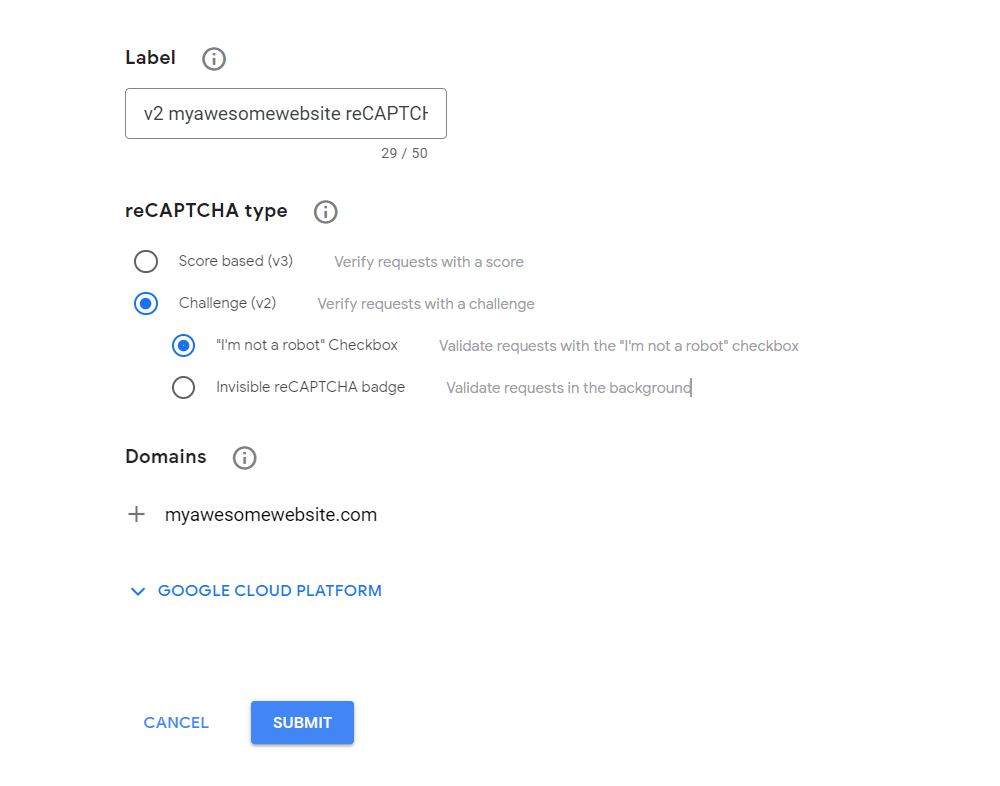
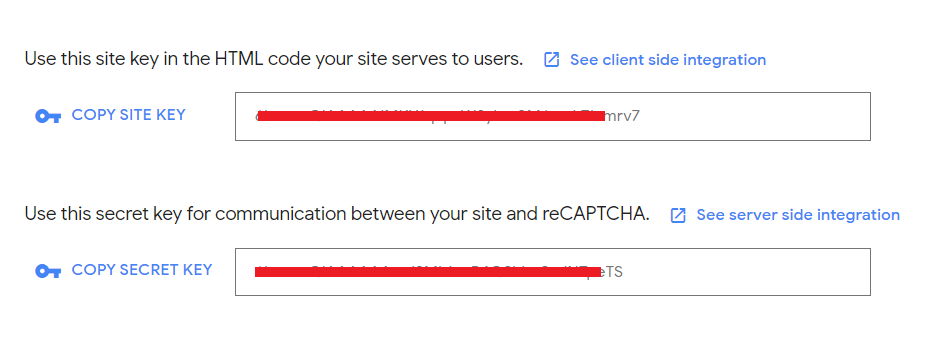
Using the reCAPTCHA keys to integrate with WordPress
There are several ways to use reCAPTCHA keys on your WordPress website. In this tutorial, we’ll use the upgraded version of Happyforms and add reCAPTCHA to forms.
To use the keys with Happyforms,
- Head to the Forms → Integrations screen
- Look for the reCAPTCHA widget
- Choose the Service type(v2 or v3)
- Enter your site and secret key
- Hit the Save Changes button
- Head to Forms → All Forms screen and edit a form
- On your form builder, go to the Setup tab.
- Tick the Use reCAPTCHA checkbox and a Label to your reCAPTHCA
- That’s it! You now added a reCAPTCHA to your form
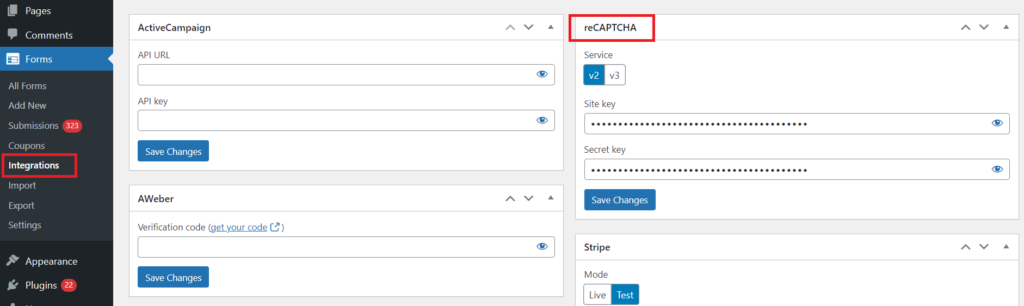
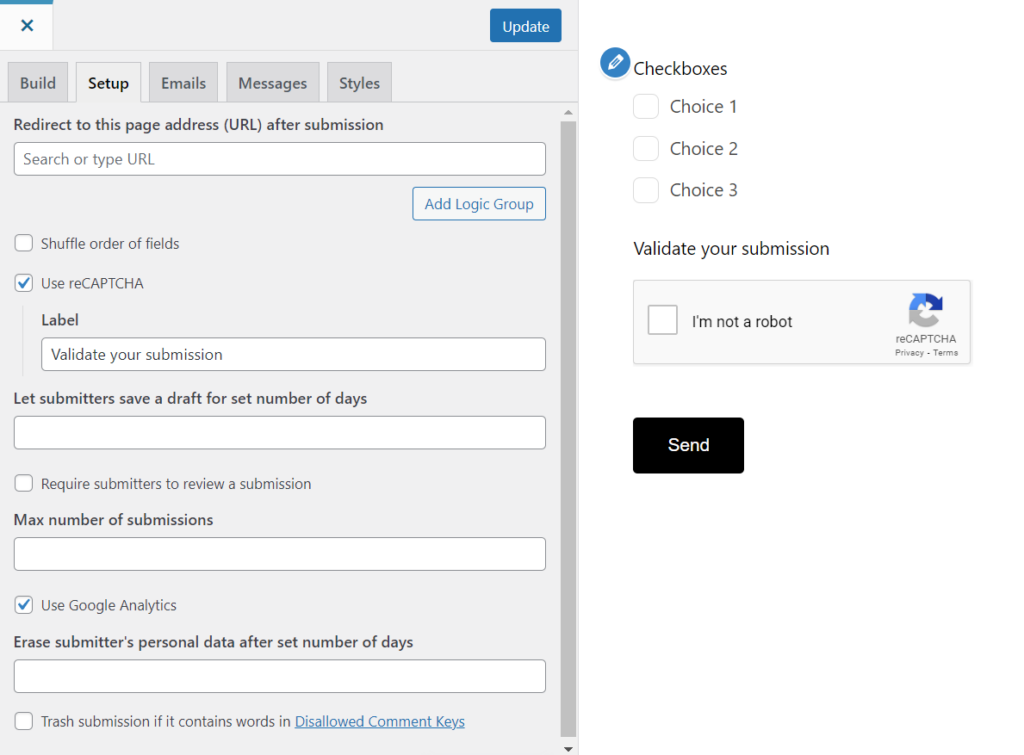
Common reCAPTCHA errors and how to fix them.
Now that you’re all set up, it’s important to note that there may be cases where the reCAPTCHA doesn’t show up properly on your forms as you expected it to. These are common errors that many of us encounter, so let’s take a closer look at these errors and their respective fixes.
| Error | Cause | Fix |
| ERROR for site owner: Invalid site key | The reCAPTCHA keys that were added to the WordPress website are incorrect | To resolve issues with reCAPTCHA keys, ensure that the correct keys are entered accurately. Double-check the keys from the reCAPTCHA admin console to confirm that they were pasted correctly |
| ERROR for site owner: Invalid domain for site key | The Domains field added to the Google reCAPTCHA admin console is incorrect | To fix the problem, go to your Google reCAPTCHA admin console at https://www.google.com/recaptcha/about/. Next, make sure that the domain you added does not include “https://” and that it matches the correct domain you intend to use reCAPTCHA with. Ex. myawesomewebsite.com |
| The v3 reCAPTCHA badge is not visible | The reCAPTCHA keys added to the WordPress website is incorrect | To fix the problem, make sure that you’ve added the correct v3 keys to your WordPress website |
Common reCAPTCHA issues with Happyforms
If you’ve set up reCAPTCHA with Happyforms, you may encounter some errors. Here are some possible fixes for them.
| Error | Cause | Fix |
| The reCAPTCHA is properly set up in the integration screen but it doesn’t show any reCAPTCHA badge or checkbox on forms | The option Use reCAPTCHA under the Setup tab is not checked | To resolve issues, edit your form and enable the option Use reCAPTCHA under the Setup tab of your form builder |
| ERROR for site owner: Invalid key type | The reCAPTCHA type picked in the Google reCAPTCHA admin dashboard doesn’t match the type you picked in the Integrations screen | Switch to v3 (if you picked v2) or v2 (if you picked v3) in your Integrations screen reCAPTCHA section |